If you are really interested to check on your Android device functionality i.e network capability and your providers capability and to test on your device capability in handling the pressure which you put on, then here is the ultimate application which you can find on the android market for free to test the speed of your network providers on their data plans. By using this application you can really take up a call to switch on to different provider. The app is called as Speed Test. This is a must have app, try it and leave your comments on this post, this could help me designing a better app than this. Thanks for all your support.
Tag Archive: Knowledge Base
In this article, we are going to review on taking screenshots from Android devices. We do not have the screen cast or screen shot or screen capture tool available on the android market, just to install and take screen prints like what we do in other Operating system devices ex: windows and IOS. However to solve this issue, we have an alternate method to take screen prints. Here is the list or the procedures which you need to follow to take screen prints.
1) At first, download and install the Android SDK on your system, by this you are converting your pc as a development system. To install the SDK, please follow the step by step instruction provided in the below link. Its a cup cake…
http://developer.android.com/sdk/index.html.
2) Once you have downloaded and installed the SDK, navigate to the installed folder, under \Android\android-sdk-windows\tools, you can find the file named DDMS.bat, just double click and run the file.
3) Make sure your Android device is connected and it is in sync with your development computer. Once it is in sync you can find the device name listed in the screen as shown in the screen print.
4) Now click on the Device Menu-> Screen Capture.
This will enable you to capture the screen shot from your android device. Hope this has solved your issue on the screen shot part. On my next post will discuss more on screen cast because i am trying or in the process of developing an application for the screen cast. Hope this helps, please leave your comments on the same.

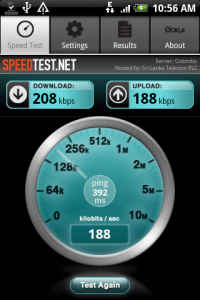
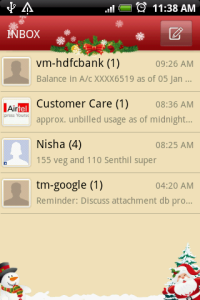
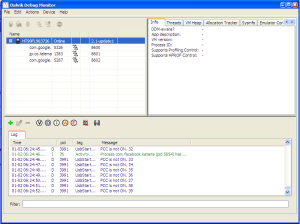
You must be logged in to post a comment.